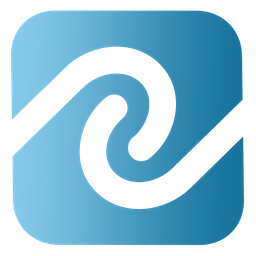Jewelry Software POS That Prints Beautiful Receipts
Many jewelers spend a great deal of time, money, and effort dressing the look of their store. Everything from the exterior storefront, to the showcases and lighting receive detailed attention. Yet surprisingly , most don't immediately realize the importance of the appearance of their sales, repair, and appraisal receipts. Think of it like this. A receipt, repair stub, or appraisal document is a piece of your store that a customer takes home with them. Now, think about what your receipts look like. Do your receipts convey the look and feel that you want your store's appearance to convey? If not, its time to take another look at this area of your appearance.
One of the great things about BusinessMind for Jewelers software is its flexibility and adaptability to a wide range of environments and uses. This is particularly important when it comes to the various printouts that the system produces. Out of the box, the BusinessMind jewelry software POS does an admirable job of printing documents that sport a clean design and classic look. A simple way to personalize these printouts to better fit your store is to use the built in features that allow you to dress the default printouts with your own logo and disclaimer/terms text.
Have your logo designer provide you with a high quality PNG or JPG file of your jewelry store logo. This can be easily applied to the default POS printouts through the system administrative settings. If your jewelry store logo does not include the store name, we recommend asking your logo designer to include this in the image file. You may also wish to include the store contact information, such as address, phone, email, web address, etc. By following this advice, your logo designer can ensure that the coloring and fonts of the text included in the image file is matched exactly to your logo.
Next, its common for jewelry store receipts of all kinds to include the terms of service and/or disclaimers in fine print. BusinessMind for Jewelers software provides administrative controls that allow you to set this into a designated area on the default printouts. Typically, such text includes the store return policy, terms of repair services and other similar information. It is recommended that you contact your business attorney to obtain well written copy for this purpose. Adding it to your BusinessMind printouts is as easy as copying and pasting it into the system's administrative control panel.
Once you have taken advantage of these quick and easy to use features, your receipt printouts will have a distinctive professional appearance to match your store. If your jewelry business consists of multiple store locations, the process is just as simple. BusinessMind supports these settings in multi-store configuration. Just prepare logos and terms/disclaimer text as necessary for each store location.
At this point you should have a great start towards good looking receipts that are personalized for your store. Some jewelry stores will want to go further with the personalization. Fortunately, BusinessMind for Jewelers software is up to the task.
Using Personalized Stationary with Letterhead in BusinessMind Jewelry Store POS Software
Some jewelry stores prefer to have all receipt documents printout out on stationary with letterhead. BusinessMind will support this configuration, but it may require some customization in order to adjust to the available printing area below the letterhead. Some stationary may also include a footer that will also require adjustment of the printable area in BusinessMind. Typically this only requires a small, quick customization to the software since only the height of the built in print layouts are being adjusted and not the actual layout details themselves. Follow the guidelines below for the best results with using Stationary with Letterhead in BusinessMind.
Preparing for Customized Jewelry Store POS Receipts in BusinessMind
Before you order large quantities of the stationary from your vendor, inform them that you will need a dozen or so sample sheets in order to have your software aligned to it for printing. This should not be a problem since most vendors will expect to let you see what you will be getting before requiring you to purchase thousands of sheets or stationary. Put the samples in your printer and print off one of each of the different types of documents that you will be using BusinessMind to print, on the stationary. Look at the output to determine if any adjustment of the printable area is desired. In some cases, no adjustment will be needed.
The list of documents that the BusinessMind jewelry store POS can print is long, so be sure not to forget any. Here is a partial list of some of the most common:
* Sales Receipt
* Layaway Receipt
* Layaway deposit payment receipt
* Repair ticket
* Repair deposit payment receipt
* Appraisal
* Customer Consignment
Next, open a new request in the online help desk for the customization of your BusinessMind jewelry POS printouts. Inside the request, specifically list which printouts are to be adjusted, even if all of them are to be adjusted. Then, mail the printed copies from the prior step as well as a few samples of the stationary that have not been printed on to DCIT via USPS, UPS, or Fedex. The techs will process your request and guide you through anything else you may need to provide, once the mailed samples are received. Within about 10 days, the custom print layout plugin for you jewelry store POS should be installed on your system and you should be successfully printing beautiful documents on your personalized stationary with letterhead.
Custom Print Layouts and Forms
If your jewelry store requires the ultimate personalization of receipt documents for a completely unique appearance, then you can take advantage of BusinessMind's ability to support completely custom built print layouts. The general procedure for this is similar to that shown above for stationary with letterhead. Here is a quick recap.
Again, work with your forms vendor to produce the desired form layout. Before you order large quantities of forms from your vendor, inform them that you will need two dozen or so sample sheets in order to have your software aligned to it for printing. This should not be a problem since most vendors will expect to let you see what you will be getting before requiring you to purchase forms in bulk. Next, put the samples in your printer and print off one of each of the different types of documents that you will be using BusinessMind to print. Then, open a new request in the online help desk for the customization of your BusinessMind jewelry store POS printouts. Inside the request list which printouts are to be customized, and then mail the printed copies from the prior step as well as a dozen sheets of each form that have not been printed on to DCIT via USPS, UPS, or Fedex. Our techs will process your request and guide you through anything else you may need to provide, once the mailed samples are received. Once the custom layouts have been programmed, the custom print layout plugin will be installed on your system and you should be successfully printing beautiful documents from BusinessMind on your own unique forms.