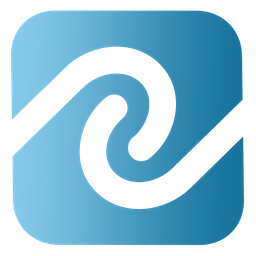Capturing Jewelry Photos Using Your Mac's Built-In Camera and BusinessMind Software for Jewelers
QUICK TIP: You can use your Macbook or iMac's built-in camera to capture pictures of your jewelry directly into your BusinessMind jewelry inventory and jewelry repair software.
This little trick uses the Photo Booth software that comes with your Mac to quickly add images to your jewelry inventory records and even your jewelry repair records. Lets walk through an example of attaching a photo to a repair take-in with this method.
On your Mac:
1. Launch BusinessMind.
2. Start a new Job or look up a Job to bring up its detail view.
3. Launch Photo Booth.
4. Place a piece of jewelry in front of the camera.
5. When ready click the capture button in Photo Booth and the you will then notice that same image attached to the job in BusinessMind.
6. Click save.
The photo will be saved along with the job record for permanent reference and will also print on BusinessMind job tickets and receipts.
Having a quick easy way to attach images to your jewelry repair tickets is a great way to enhance your service to your customers and help avoid mistakes.